
This year, we’re bringing the magic of Christmas to life – and you can experience it from wherever you are!
Over the build up to the big day, join us on a journey through four festive worlds – all through the power of AR, or Augmented Reality. Get ready to hit the slopes, decorate the tree, make a Christmas wish, and take a trip to the North Pole.
You could call it a ‘Westbrook ADVENTure!’
Our virtual Advent is free for all to experience, so take the magic of Christmas with you, and share it with your loved ones. Simply share the link to this page or forward the emails we send to you.
We would love to see what you get up to on your adventures! Send your screenshots or recordings to us at hello@westbrookagency.co.uk or share them on your social media using the hashtag #WestbrookAdventure – and don’t forget to tag us @WestbrookAgency!
Advent World Gallery
How to join
Join the advent and be part of our interactive universe, in just a couple of simple steps:
First, fill in the sign up form below to receive the AR Advent to your inbox. We’ll send you one email – and one world to explore – each week before 25th December!
Then, get ready and download the Adobe Aero app to your phone or tablet. This is the app you’ll use to explore and interact with all the advent worlds! The app is free, takes just a minute to download and you don’t need to create an account to view the AR Advent.
If for any reason you don’t receive our weekly emails, just head back to this page where each world will be added to a gallery so you can view them any time.
If you get stuck, check out the troubleshoots on this page, or just drop us a note and we’ll give you a hand!
Want us to let you know when the next world is unlocked?
Sign up with your email address to receive the advent calendar straight to your inbox.
Please note by submitting this form you will be automatically subscribed to receive Westbrook news. You can unsubscribe from this list at any time using the link at the foot of our emails.
Already subscribed to Westbrook news? Lucky you! You’re all set and we’ll be in touch soon.
How to get the Adobe Aero app
You’ll need the app to access and explore each world. It’s free and you don’t require an account to use the app. Download for your device using the links below.
Using Adobe Aero
You can access the worlds from any hand-held camera device, such as a mobile or tablet. Either scan the QR code with your camera and follow the pop-up link, or click the link in the email we send you.
Follow the steps below to launch the worlds.
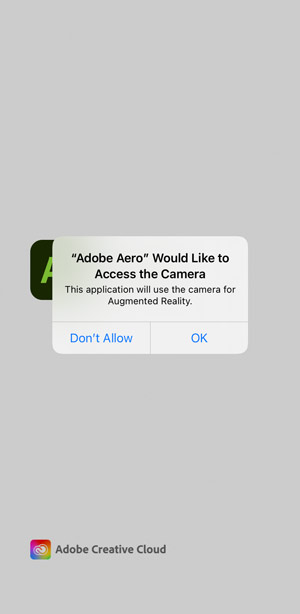
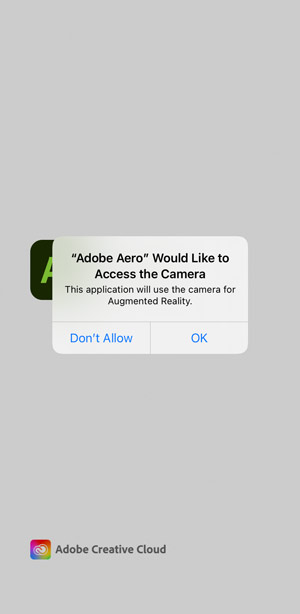
1. You may need to grant access to your device’s camera the first time you open the Aero app.
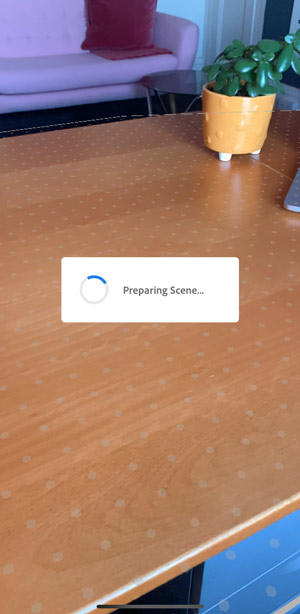
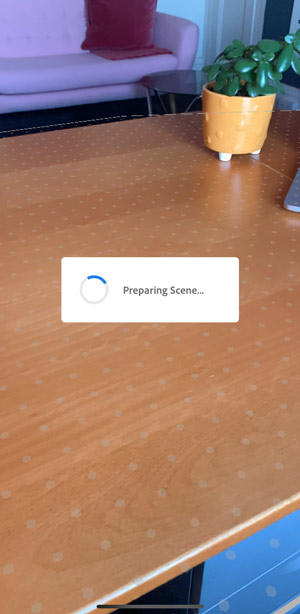
2. Try to hold your device still while the scene loads, this may take a few moments depending on your connection.
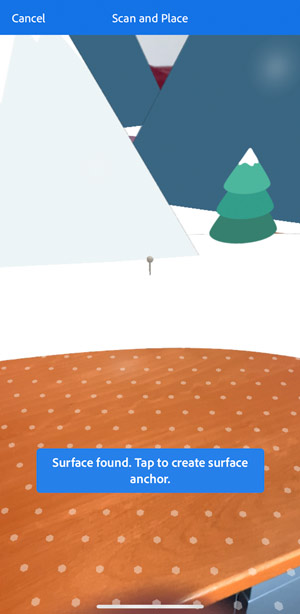
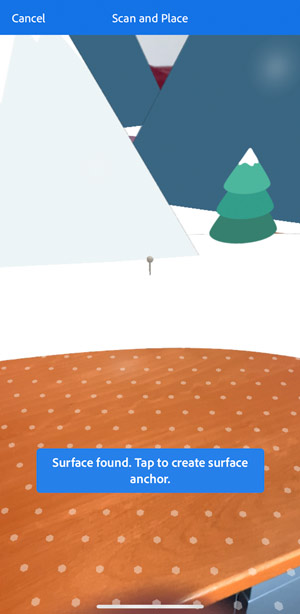
3. Slowly pan your device around to allow the app to scan for horizontal surfaces. Once a surface is found, tap to anchor the scene.


4. Move around the scene by panning around with your device. Remember to look up, down and all around!
Tips
Look out for these flashing festive arrows – they will point you to the scene’s interactive elements. Just tap to play!
Interactive elements can be replayed as many times as you like, just give them a tap.
If you anchor the worlds on the floor, you can literally walk around them – just make sure the floor is clear of any obstacles first!
If you’re having problems accessing any of the worlds, check out our Troubleshoots at the bottom of this page.
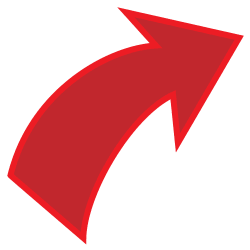
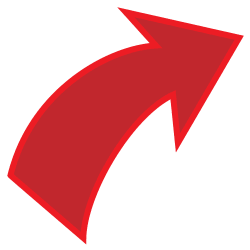
Troubleshoots
If you have any problems accessing the AR advent worlds from your device, try the following troubleshoots:
- We recommend making sure you’re on a good wifi connection whilst using Adobe Aero.
- You’ll need a clear flat surface nearby, such as a tabletop or floor.
- Make sure you’re using either a mobile phone or tablet to open Adobe Aero – you cannot view the worlds on desktop laptops or PCs.
- Make sure your device is up to date and running the latest operating system.
- Close other apps to free up memory.
- Make sure you have downloaded the right version of the Adobe Aero app for your device, either iOs or Android.
- If you’re still having problems, just drop us an email with your device details and a description of the issue and we’ll get straight back to you!

